Well hello, congrats for getting started with CAD! It’s a wide world of opportunity out there, and chances are, you might be a bit overwhelmed at the beginning, so here are my top 10 tips for total beginners when it comes to CAD, design, and Fusion 360!
Top 10 Tips for Fusion 360 Beginners!
- March 10, 2020
- Posted by: admin
- Category: Autodesk

1. DON’T PANIC
It’s ok, starting out can be daunting, but thankfully, we’ve got your back, so just take a deep breath, put on a brew, and let’s take things slowly.
If you’re just starting out, or even if you’re familiar with other CAD packages, I always recommend starting with the learning content! We use both Youtube and our own official learning portal to get started.
The YouTube channel is full of great tutorials, quick tips, and videos on how other people use Fusion 360 to get your inspired. You can find the Youtube channel here and I made my own video for total beginners you can find here
If YouTube isn’t your bag, and you prefer a more structured way of learning, the shiny new learning portal is your best bet. It’s laid out in a simple way for you to get started, and is broken down into various categories so you can prioritize the content that is most important to you! You can find it here.
2. Seriously, DON’T PANIC

One of the most common things I see beginners and new users to CAD do, is freak out if they click on the wrong thing, and mash escape, the undo button, or cancel. Fusion 360 however, has a bunch of neat tricks for when you make errors.
When working with tools in the create or modify menus, you’ll see next to the various inputs, there’s a little X.
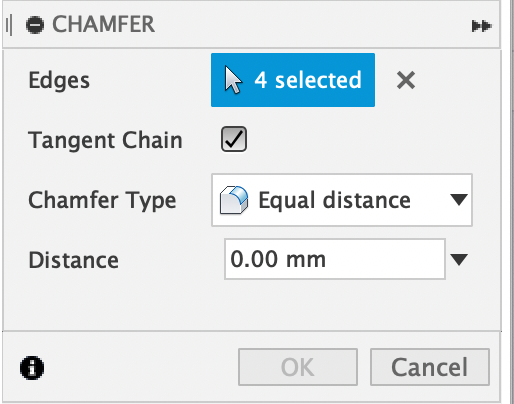
Let’s say you select the wrong things you want to chamfer, instead of hitting cancel or escape, just hit that little x, and it will wipe what you’ve selected and let you reselect what you want! If you want to get real fancy, you can hold down command (on a mac) or ctrl (on a PC) and manually deselect the individual parts that you didn’t want in the operation!
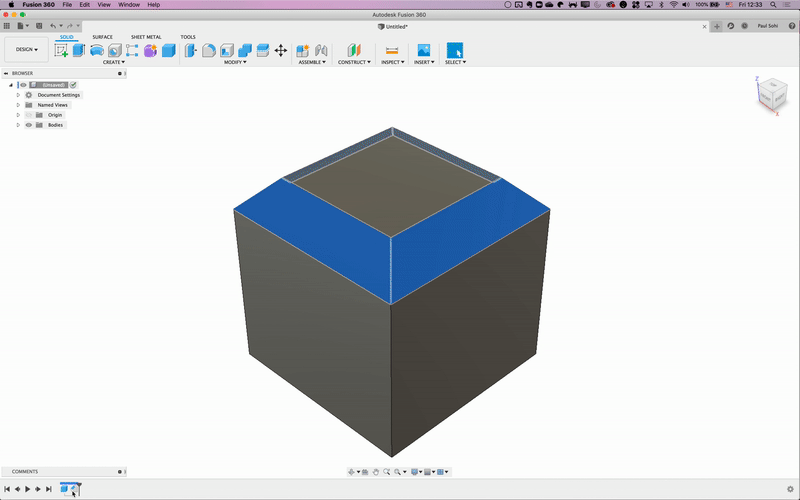
Well what about if you do the operation, and hit enter? Don’t worry we’ve got you covered on that too! Let’s stick with the chamfer for now. You don’t need to hit undo, in the timeline you can just double click on the particular operation and it will open up that operation, and you can hit the X, or use the ctrl/CMD as before!
3. Sketch Basics
One of the most common errors I see total beginners making has to do with sketches. When using the sketch tool, every now and again new users might accidentally hit Stop Sketch at the end of the tool bar, or in the tool palette, panic, and then go to sketch — create sketch. This however, doesn’t take you back to the same sketch, it’s like starting a drawing, stepping away, and then laying another sheet of paper on top of the other to finish the drawing off. They might look like they line up, but they aren’t the same drawing, it’s the same thing with Fusion 360, if you start a sketch, stop, and create a new one, Fusion 360 won’t connect those lines, even if they look connected.
So, as before, if you accidentally stop a sketch, just double click on it in the timeline to jump back to it!
4. Speaking of sketches, get a pencil and some paper
5. Start Simple
Learning a new tool can be a daunting task, but it’s only as hard as you make it. Maybe your end goal is to start up a driver-less car company, or something equally epic, but if you’re starting out with CAD, don’t try and dive right in and work on that final product. Take it easy, slow and steady wins the race! Start with small individual single part projects first, and introduce more and more complexity as you go along. You can’t run until you know how to walk!
6. The mysteries of the right click
When you start out with Fusion 360, you can do basically all your basic functions with just the left click on your mouse, but did you know there’s a stack of stuff the right click can do too? My personal favourite use of the right click is the wheel that surrounds where you clicked. At the top of that wheel you’ll notice that the last function you used is always there, it’s a great time saving function!
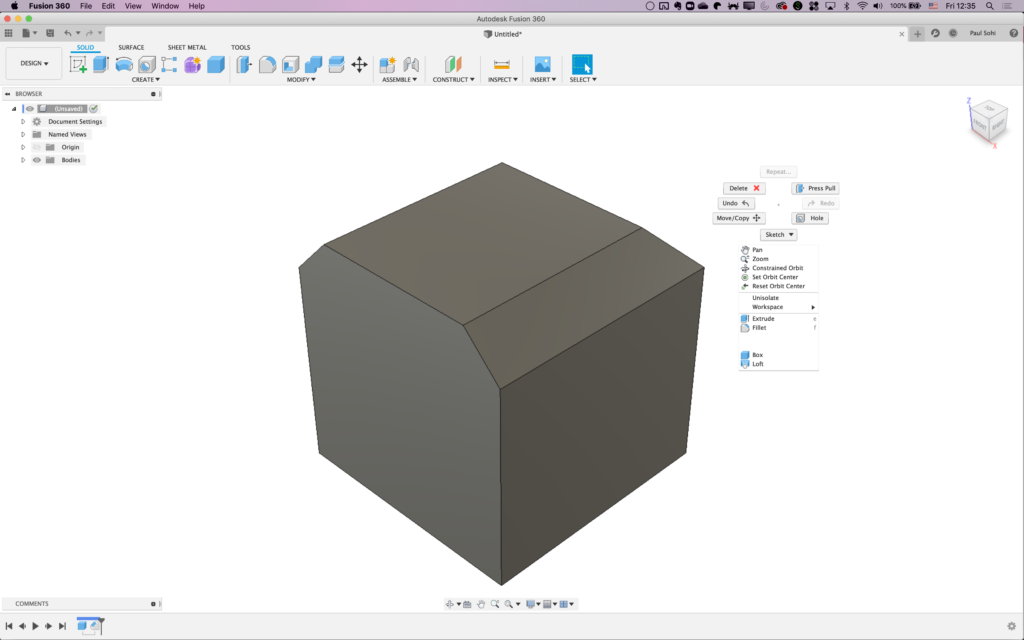
right click functionality
7. Speaking of clicks, get a 3 button mouse
All CAD tools require some basic functionality of the mouse. Left click executes stuff, right click is for sub menus, and the middle mouse button controls pan, zoom, and sometimes orbit. Trying to do this all with a track pad is like trying to do a detailed drawing with a lump of coal, you’re gonna have a bad time. You don’t need to spend crazy money, even a basic $5 mouse will do the trick, just don’t use a trackpad!
8. Welcome to time-travel, with the parametric timeline
One of biggest differentiators, and strongest tools, of Fusion 360 is the parametric timeline that allows you to jump back in time on a design and make changes that will cascade down to all other functionalities after that step.
In essence what this means, is that rather than just dumping new data on top of what you’ve done already, you can go back in time on your project to the point you want to make a change, and quickly amend it. If you ever speak to a designer, you’ll probably hear them say clients micro managing or minor amendments to designs can be one of the most time consuming parts of the job, but not anymore thanks to Fusion 360!
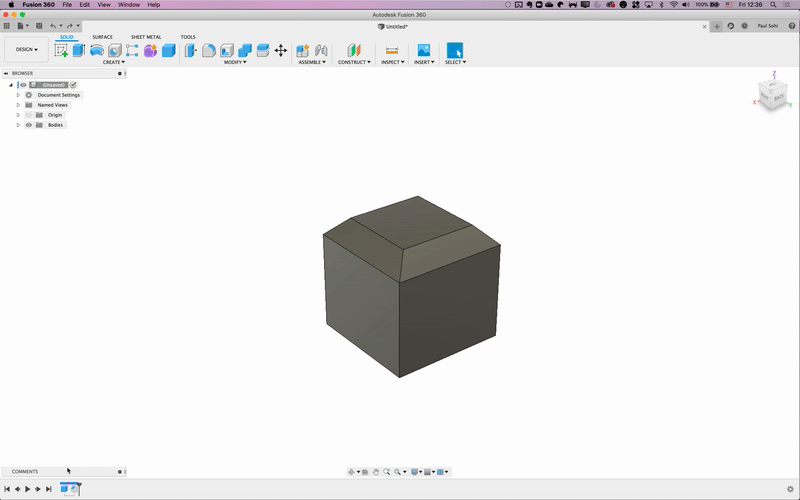
The timeline in action! Editing the original box and seeing all chamfers update automatically
9. Use projects to manage data and collaborators
Fusion 360 stores all your data in the cloud, freeing up your hard drive for that collection of dank memes you keep. Wait you don’t keep an archive of dank memes? Well now you can!
The projects you create within Fusion 360 act as ways to organise you data, and each project allows you to control who you collaborate with, which down the line will be really useful as you pull more and more people in to work with!
10. The navigation cube is your friend
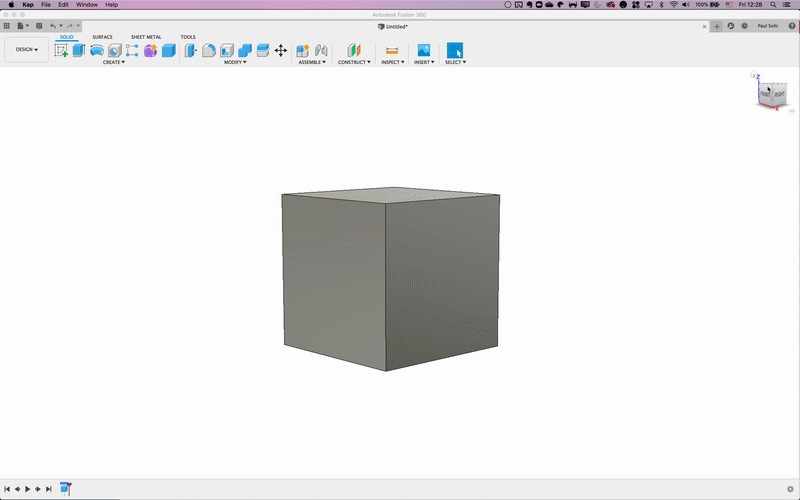
In the top right corner of Fusion 360 you’ll notice a little cube, this handy little guy let’s you under stand your orientation against the x,y,z planes, as well as letting you click on faces for orthogonal views, and finally if you ever get lost, bring everything back into view with the home button.
This will be one of the most commonly used tools in your arsenal, and it’s really important you learn how to use it most effectively because frankly, it’s the best thing in CAD ever. The navigation cube is one of those tools that does its job so well, you forget how dependent you can be on it!
About Autodesk Fusion 360
Fusion 360 helps students and educators prepare for the future of design. It’s the first 3D CAD, CAM, and CAE tool of its kind, connecting your entire product development process into one cloud-based platform. Download the software today, then turn your ideas into reality.
About Autodesk
Autodesk, Inc. is an American multinational software corporation that makes software services for the architecture, engineering, construction, manufacturing, media, education, and entertainment industries

